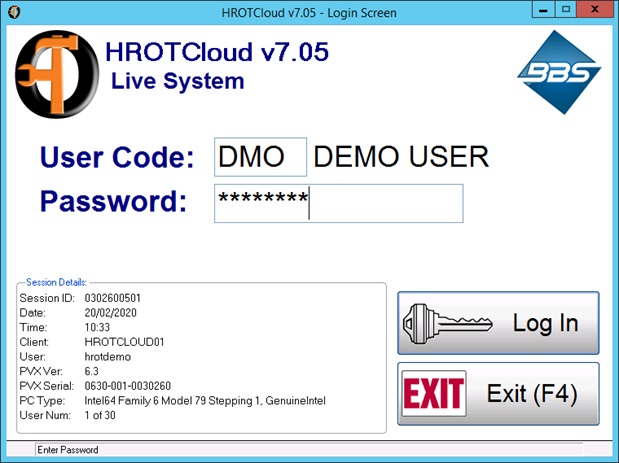HROTCloud Installation and Access Instructions
Please click HERE to download the new HROTCloud Client. Ensure you save the file to your desktop.
![]()
To login, open the HROTCloud Client from your desktop by double clicking the HROTCloud icon (pictured above).
Enter your username and password (these details will have been supplied to you via email). Ensure the ‘Connect using VPN’ box is ticked and click Connect.
After clicking connect, you may receive a couple of messages regarding the publisher of the RemoteApp cannot be verified, and the identity of the remote computer cannot verified. Tick the ‘Don’t ask me again for connections to this computer’ box on both, and click Connect/Yes to proceed.
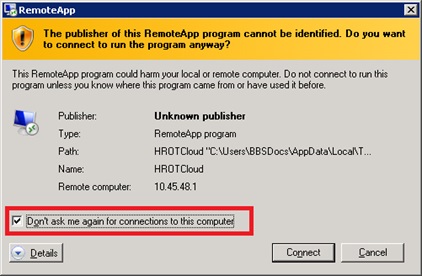
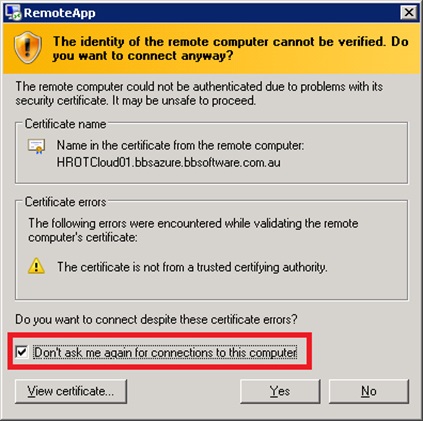
You should then be presented with the HROTCloud Login screen that you are familiar with. Login as normal and the software will operate exactly the same as you are used to.